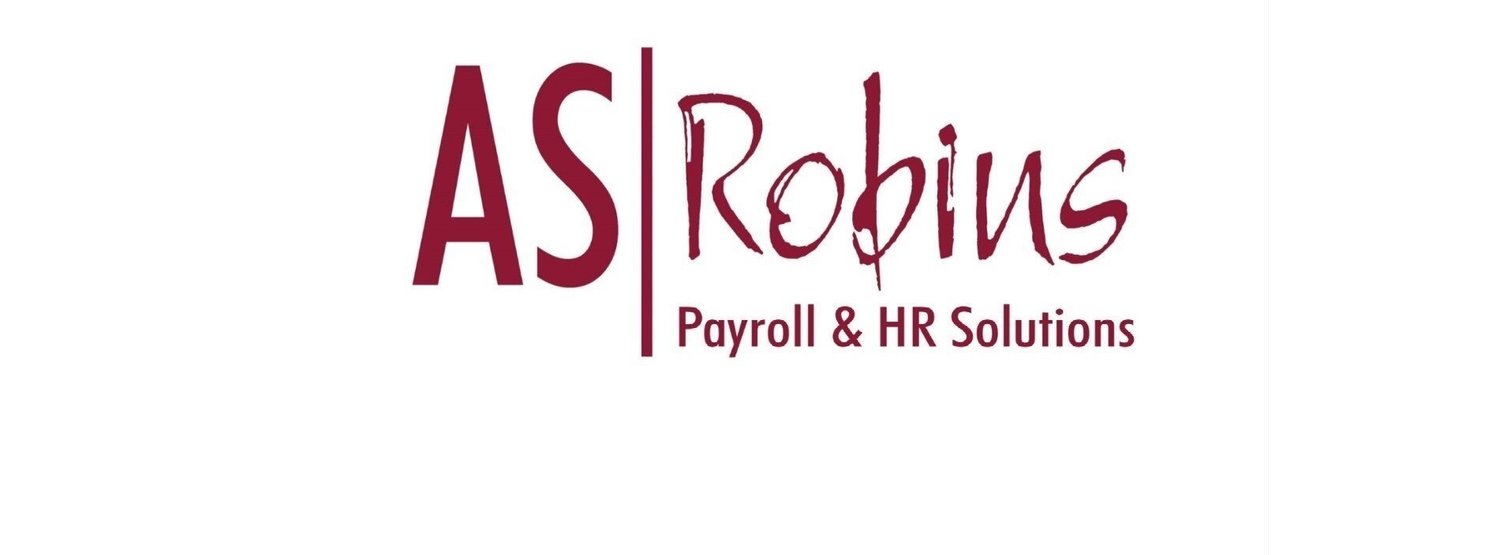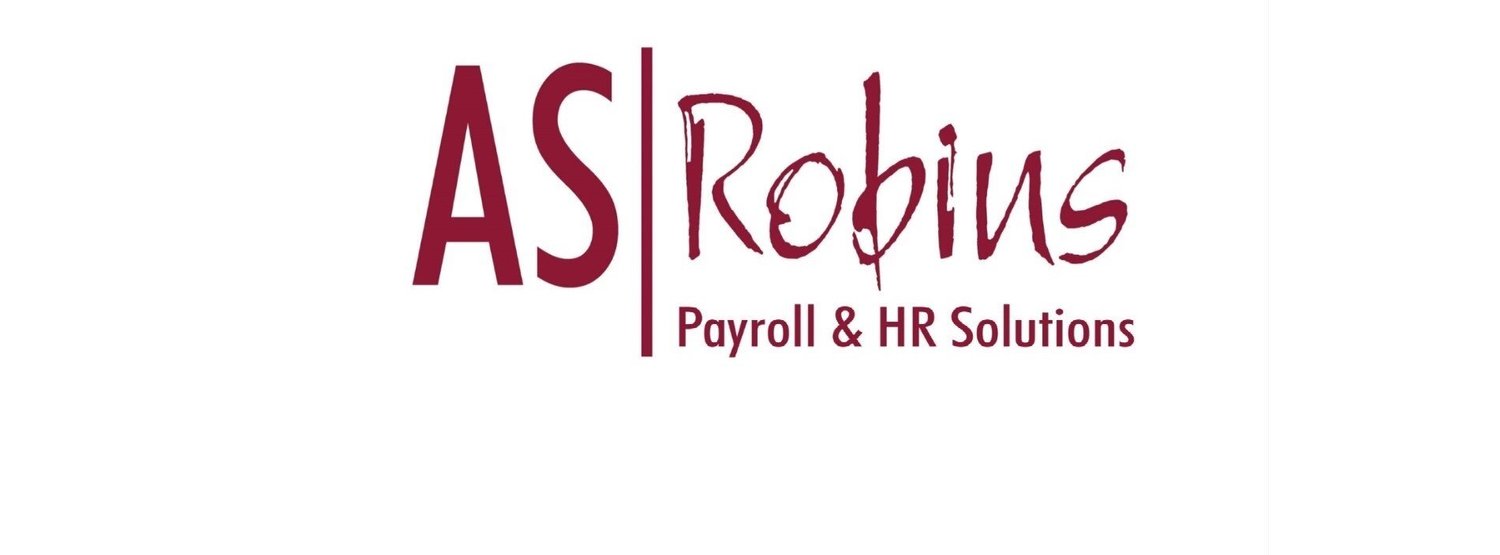Employee Portal Handbook
Employee Handbook
Setting up your payroll dashboard account
Once your employer has setup an account, you will be sent an email from noreply@qtac.co.uk with an activation link in the body of the message.
You will need to fill out a login creation page, which looks like the following. This allows the user to input a password (must contain an uppercase letter, a number and a special character ()!@#$&*).
Once you have created an account, you will be led to a process complete message.
You will now be able to log into your online dashboard on any internet-enabled device.
Employee Dashboard – Overview
The employee dashboard is your home to the portal. From the dashboard, you can print your payslips, P60s, P45 and view your personal information.
Viewing Payslips
You are able to view your 10 most recent payslips or reports directly from the employee dashboard. Here you can see a summary of your recent payslips which have been synced up with the Portal. To view all payslips that have been synced, select the ‘Payments’ tab.
Viewing P60's
You are able to view your P60’s direct from your employee dashboard.
Personal Information
The Personal Information page shows you some of the information that the payroll processor holds about you. You can find this by clicking on the edit button . If you have the permissions you can edit this information.
Payments
The Payments page shows all of you a summary of all the payslips that have been uploaded to the QPortal, from here you can also go in and view each